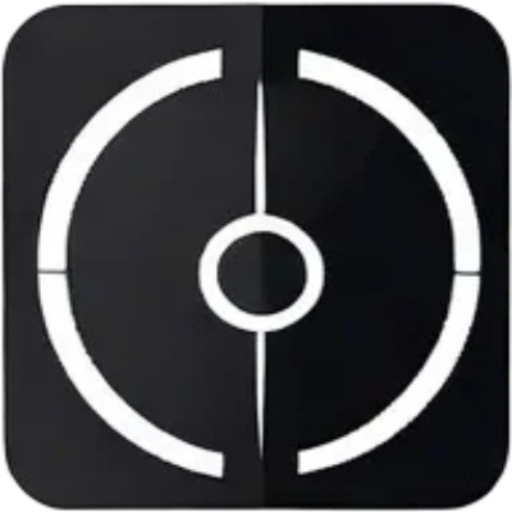If you’ve ever encountered the frustrating “DNS_PROBE_FINISHED_NXDOMAIN” error message while trying to access a website, you’re not alone. This cryptic error can be a real headache for anyone, from tech-savvy web developers to casual internet users. But fear not! In this blog post, we’re going to dive deep into the world of DNS (Domain Name System) and uncover the root causes of this pesky error, as well as provide you with practical steps to troubleshoot and resolve it.
What is DNS_PROBE_FINISHED_NXDOMAIN?
Before we get into the nitty-gritty, let’s first understand what this error message is all about. DNS_PROBE_FINISHED_NXDOMAIN is an error that occurs when your web browser is unable to find the IP address associated with the domain name you’re trying to access.
The “DNS” in the error message refers to the Domain Name System, which is the backbone of the internet. It’s responsible for translating human-readable domain names (like “www.example.com”) into the numerical IP addresses that computers use to communicate with each other.
The “NXDOMAIN” part of the error message stands for “Non-Existent Domain,” which means that the domain you’re trying to access doesn’t exist or can’t be found in the DNS system.
Common Causes of DNS_PROBE_FINISHED_NXDOMAIN
Now that you have a basic understanding of what DNS_PROBE_FINISHED_NXDOMAIN is, let’s explore some of the most common reasons why you might encounter this error:
- Incorrect Domain Name: One of the most common causes of this error is simply typing in the wrong domain name. Double-check that you’ve entered the correct URL, including any subdomains or extensions (e.g., “.com,” “.org,” etc.).
- DNS Server Issues: If the DNS server responsible for translating the domain name to an IP address is down or experiencing issues, you may encounter the DNS_PROBE_FINISHED_NXDOMAIN error. This could be due to a problem with your internet service provider (ISP) or a global DNS outage.
- Connectivity Problems: If your device is having trouble connecting to the internet, either due to a network issue or a problem with your internet service, the DNS_PROBE_FINISHED_NXDOMAIN error may appear.
- Outdated or Misconfigured DNS Settings: Your device’s DNS settings may be outdated or incorrectly configured, preventing it from properly resolving domain names.
- Temporary DNS Caching Issues: Sometimes, the DNS cache on your device or in your network may contain outdated or incorrect information, leading to the DNS_PROBE_FINISHED_NXDOMAIN error.
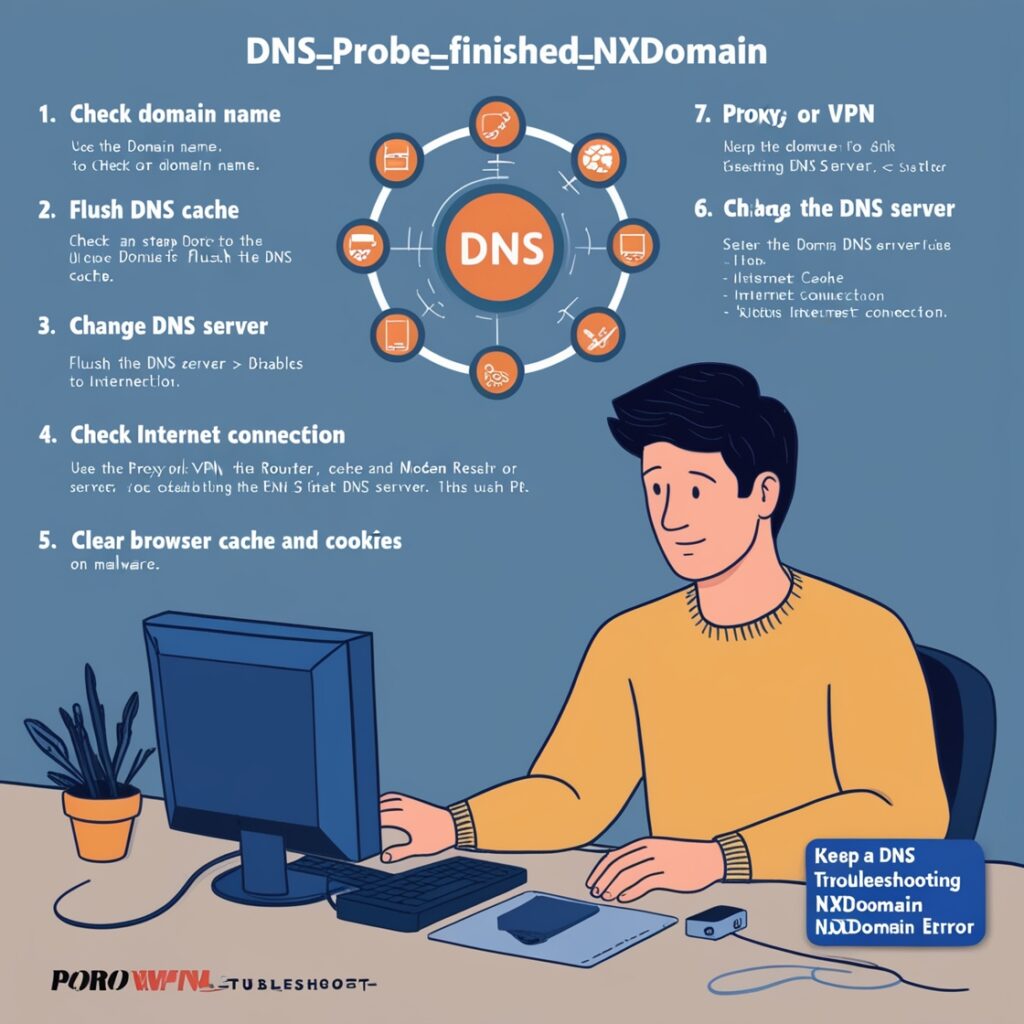
Troubleshooting Steps
Now that we’ve covered the common causes of the DNS_PROBE_FINISHED_NXDOMAIN error, let’s dive into some practical steps you can take to troubleshoot and resolve the issue:
- Check the Domain Name: As mentioned earlier, one of the most straightforward solutions is to double-check the domain name you’re trying to access. Ensure that there are no typos or misspellings, and try again.
- Flush Your DNS Cache: Clearing the DNS cache on your device can often resolve the issue. On Windows, you can do this by opening the Command Prompt and typing
ipconfig /flushdns. On macOS or Linux, the command issudo dscacheutil -flushcache; sudo killall -HUP mDNSResponder. - Change Your DNS Server: If the issue persists, you can try changing the DNS server used by your device. You can try using a public DNS service like Google DNS (8.8.8.8 and 8.8.4.4) or Cloudflare DNS (1.1.1.1 and 1.0.0.1).
- Disable Proxy or VPN: If you’re using a proxy or a VPN, try disabling it to see if that resolves the DNS_PROBE_FINISHED_NXDOMAIN error.
- Check Your Internet Connection: Ensure that your device is connected to the internet and that the connection is stable. You can try troubleshooting your network connection or contacting your ISP if you suspect a problem on their end.
- Restart Your Router or Modem: If you’re still experiencing issues, try restarting your router or modem. This can help refresh the connection and potentially resolve any underlying network problems.
- Clear Browser Cache and Cookies: Sometimes, the issue may be related to cached data in your web browser. Try clearing your browser’s cache and cookies and see if that helps.
- Check for Malware: Malware or viruses on your device can sometimes interfere with DNS resolution, leading to the DNS_PROBE_FINISHED_NXDOMAIN error. Run a thorough antivirus scan to rule out any potential malware issues.
By following these troubleshooting steps, you’ll be well on your way to resolving the DNS_PROBE_FINISHED_NXDOMAIN error and getting back to browsing the web without any hiccups.
Conclusion
The DNS_PROBE_FINISHED_NXDOMAIN error can be a frustrating experience, but with the right troubleshooting techniques, you can quickly identify and resolve the underlying issue. Remember, if you’ve tried all the steps outlined in this blog post and are still experiencing problems, don’t hesitate to reach out to your internet service provider or a tech support professional for further assistance.
Happy browsing!
Next: Mastering AWS AppSync: The Ultimate Guide to Crafting Scalable and Dynamic GraphQL APIs