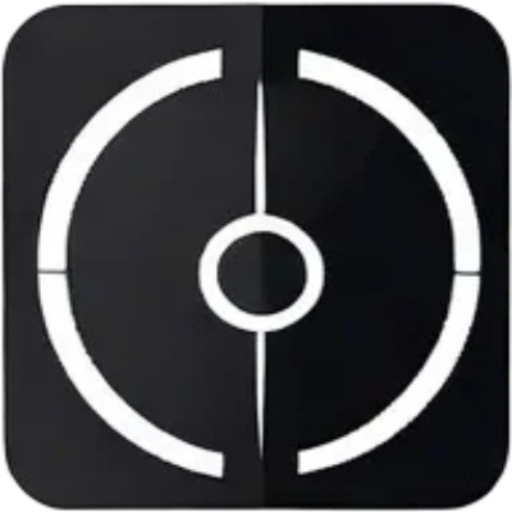As a software engineer who’s been in the trenches for over a decade, I’ve handled countless file uploads to Amazon S3. Today, I’ll share everything you need to know about uploading files to S3 using Node.js, complete with practical examples and best practices.
📌 Table of Contents
- Basic S3 Upload
- Multipart Upload
- Presigned URLs
- Stream Upload
- Best Practices
- FAQ Section
🎯 Basic S3 Upload
Let’s start with the simplest approach using the AWS SDK for JavaScript. First, install the required package:
npm install @aws-sdk/client-s3Here’s a basic upload example:
import { S3Client, PutObjectCommand } from "@aws-sdk/client-s3";
import fs from 'fs';
const s3Client = new S3Client({
region: "us-east-1",
credentials: {
accessKeyId: "YOUR_ACCESS_KEY",
secretAccessKey: "YOUR_SECRET_KEY"
}
});
async function uploadFile(filePath, bucketName, key) {
try {
const fileContent = fs.readFileSync(filePath);
const command = new PutObjectCommand({
Bucket: bucketName,
Key: key,
Body: fileContent
});
const response = await s3Client.send(command);
console.log("Upload successful!", response);
} catch (err) {
console.error("Error uploading file:", err);
}
}🔄 Multipart Upload
For larger files (>100MB), multipart upload is your best friend! It allows you to:
- Upload parts in parallel
- Pause and resume uploads
- Retry failed parts
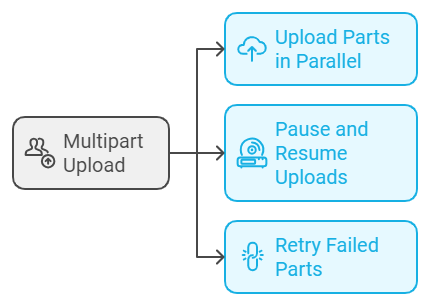
import {
CreateMultipartUploadCommand,
UploadPartCommand,
CompleteMultipartUploadCommand
} from "@aws-sdk/client-s3";
async function multipartUpload(filePath, bucketName, key) {
const fileStream = fs.createReadStream(filePath);
const chunkSize = 5 * 1024 * 1024; // 5MB chunks
// Initialize multipart upload
const multipartUpload = await s3Client.send(
new CreateMultipartUploadCommand({
Bucket: bucketName,
Key: key
})
);
// Upload parts
const uploadPromises = [];
let partNumber = 1;
// Read and upload chunks
// ... (implementation details)
}🔐 Presigned URLs
Presigned URLs are perfect for secure client-side uploads. They allow users to upload directly to S3 without exposing your AWS credentials.
import { getSignedUrl } from "@aws-sdk/s3-request-presigner";
async function generatePresignedUrl(bucketName, key) {
const command = new PutObjectCommand({
Bucket: bucketName,
Key: key
});
const signedUrl = await getSignedUrl(s3Client, command, {
expiresIn: 3600 // URL expires in 1 hour
});
return signedUrl;
}📤 Stream Upload
Streaming is efficient for handling large files without loading them entirely into memory:
import { Upload } from "@aws-sdk/lib-storage";
async function streamUpload(filePath, bucketName, key) {
const fileStream = fs.createReadStream(filePath);
const upload = new Upload({
client: s3Client,
params: {
Bucket: bucketName,
Key: key,
Body: fileStream
}
});
try {
const result = await upload.done();
console.log("Upload completed:", result);
} catch (err) {
console.error("Upload failed:", err);
}
}💡 Best Practices
- Always use error handling and retries
- Implement progress tracking for better user experience
- Use content-type headers appropriately
- Consider implementing validation before upload
- Use environment variables for AWS credentials
- Implement proper cleanup for failed multipart uploads
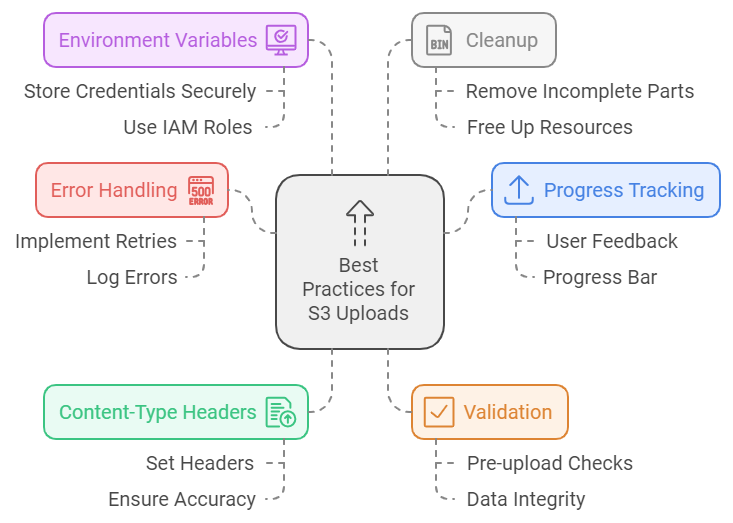
❓ FAQ Section
What’s the maximum file size for S3 uploads?
The maximum file size for a single PUT operation is 5GB. For larger files, you must use multipart upload, which supports up to 5TB.
How can I secure my S3 uploads?
Use bucket policies, IAM roles, and consider implementing server-side encryption. Check out the AWS S3 security documentation.
Should I use presigned URLs or direct upload?
Use presigned URLs for client-side uploads and direct upload for server-side operations. Presigned URLs are more secure for client-side implementations.
How can I handle upload progress?
You can track progress using the progress event in the Upload class:
upload.on("httpUploadProgress", (progress) => {
const percentage = (progress.loaded / progress.total) * 100;
console.log(`Upload progress: ${percentage.toFixed(2)}%`);
});🔗 Useful Resources
Remember to always consider your specific use case when choosing an upload approach. Whether you’re building a small application or a large-scale system, S3 provides the flexibility and reliability you need for file storage.
Happy coding! 🚀 Feel free to reach out if you have any questions about implementing these solutions in your projects.
Next: 10X Your Website Speed: The Ultimate CloudFront S3 Setup Guide